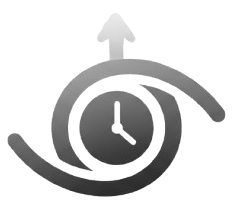Time Tracking
Manage your team and track real-time employee activities with this time tracking App. See how many hours your team is actively performing their tasks and what time has gone idle. With this productivity timer, an automated tracker scrolls across apps and websites, detecting active and idle time on timesheets.

Real-time tracking
Active now
Automated WorkTime Tracker For Time Management
This Staff time tracking software monitors employees when they clock in and stops when they clock out. Moreover, it is an automated tracker that, by using AI, detects keyboard, mouse, or screen activity to activate the timer, ensuring teams won't miss any billable hours while working remotely or freelancing.
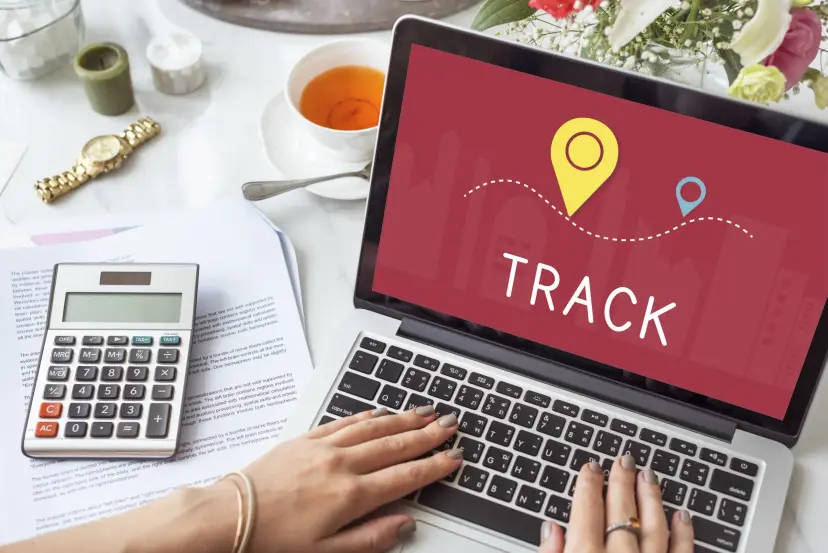
STEP 1: Effective Tracking for the Active Hours
There are many time-tracking apps available, but many of them lack transparency when it comes to effectively monitoring employee performance. In contrast, Staffwatcher provides extensive analytical tools and an innovative approach to address any potential misunderstandings.
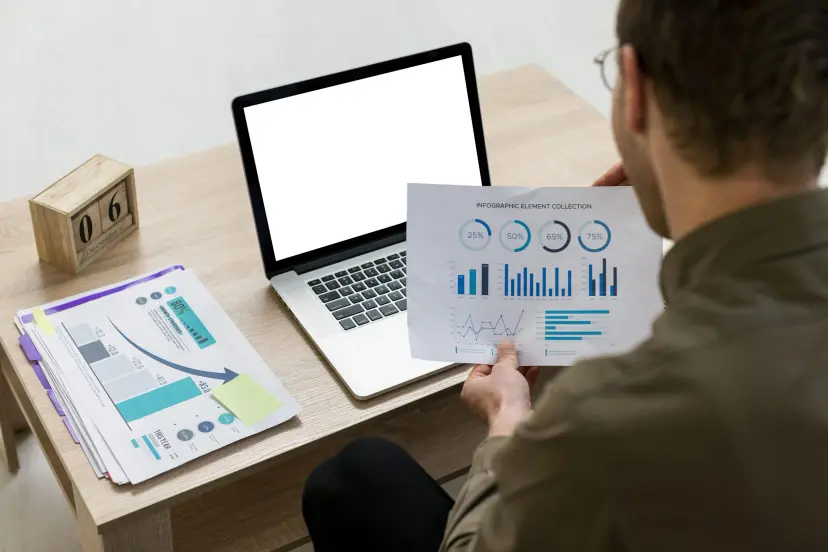
STEP 2: Generate Timesheets Automatically
There are many time-tracking apps available, but many of them lack transparency when it comes to effectively monitoring employee performance. In contrast, Staffwatcher provides extensive analytical tools and an innovative approach to address any potential misunderstandings.
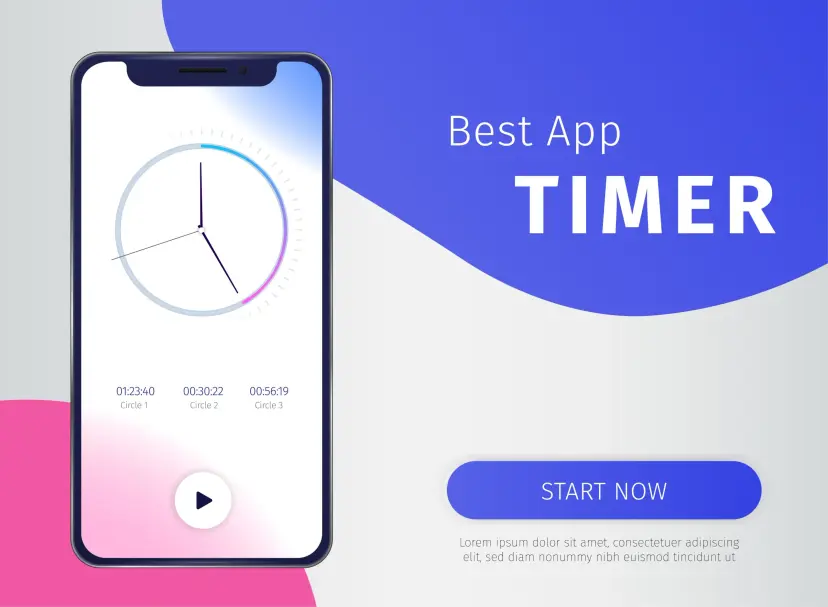
Step 3: Tracking and Screenshots for Overseeing Time Wasted
There are many time-tracking apps available, but many of them lack transparency when it comes to effectively monitoring employee performance. In contrast, Staffwatcher provides extensive analytical tools and an innovative approach to address any potential misunderstandings.