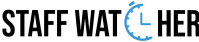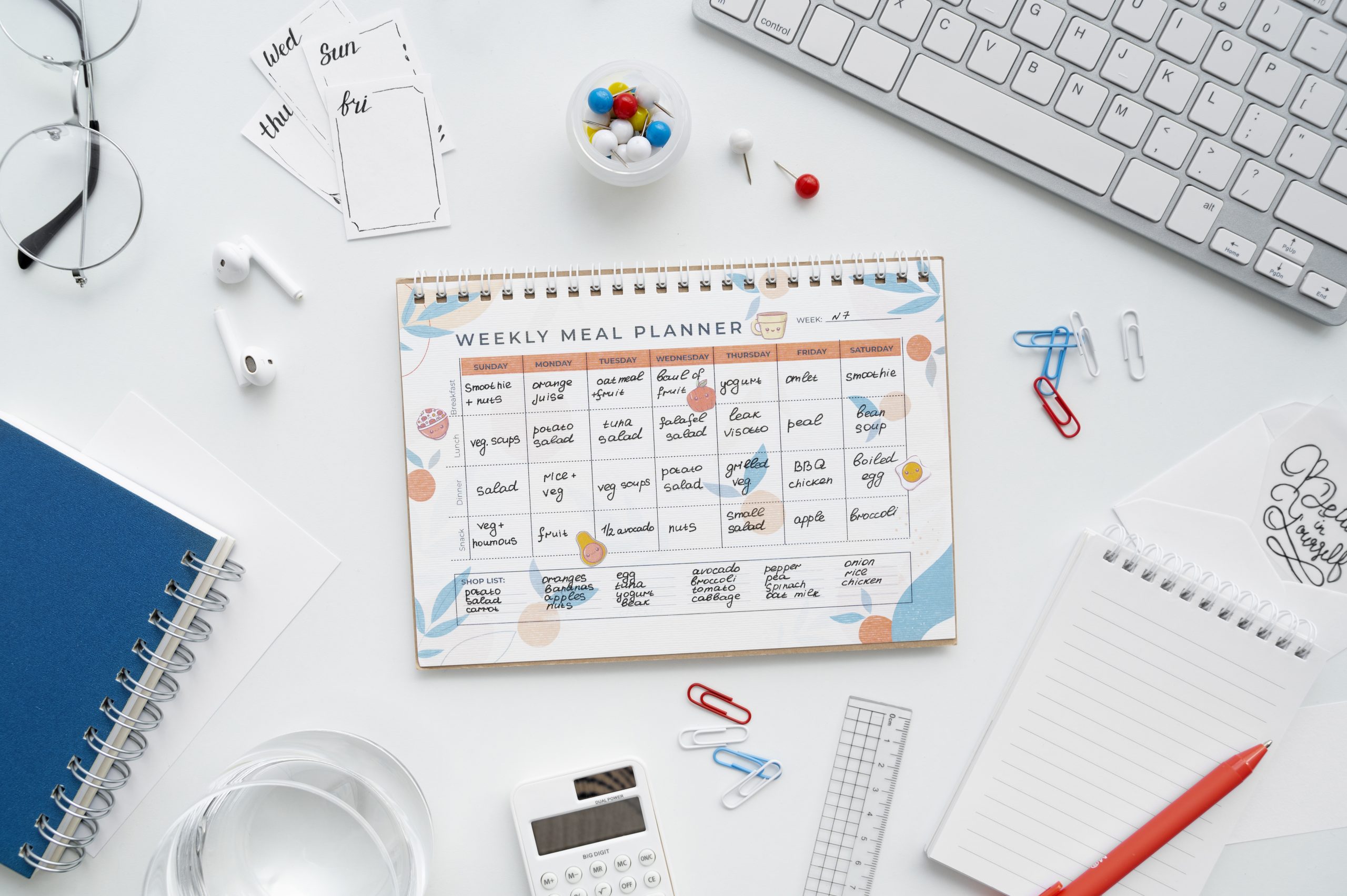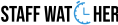StaffWatcher is a workforce monitoring and management solution that helps businesses track employee attendance, work hours, productivity, and more using state-of-the-art techniques for time tracking, computer screen snapshot capturing, and URL and page titles with full privacy and custom-controlled settings for each user. If you’re a new user or employee and want to create a StaffWatcher account, this guide will walk you through the sign-up process step by step.
When you sign up on StaffWatcher without using an invitation link, you are automatically registered as a Team Owner — the highest level of access within the platform. As a Team Owner, you have full administrative permissions, which means you can manage your entire organization, invite team members, assign roles, create projects, configure settings, and oversee reports and activity data. This role is designed for business owners, managers, or team leads who need complete control over how the platform is used. If you were invited by someone else, your role and permissions would be defined by the Team Owner or Admin who sent the invitation.
Step 1: Go to the Official StaffWatcher Website
- Open your web browser (Google Chrome, Mozilla Firefox, Safari, etc.).
- Type the URL: https://www.staffwatcher.com and hit Enter.
- You’ll be directed to the StaffWatcher homepage.
Step 2: Click on the “Sign Up” or “Create Account” Button
- Look for a “Sign Up Free Now” button.
- This is located at the top-right corner of the homepage or in the login section.
Step 3: Fill Out the Registration Form
You’ll be redirected to a registration or account creation page. Here, you will need to provide some basic information:
- Full Name
- Email Address
- Password
Make sure all the information is correct, especially your email, as you need it for account verification.
Step 4: Setup Your Account
After filling out the registration form you will be asked to do a quick setup of your account. You have to provide:
- Name of your Organization
- First Project in this Organization
Step 4: Agree to Terms and Conditions
Before completing the sign-up process:
- Review the Terms of Service and Privacy Policy.
- Check the box that says “I agree to the Terms and Conditions”.
Step 5: Verify Your Email
After submitting your registration form:
- You’ll receive a confirmation email from StaffWatcher.
- Open the email and click on the verification link.
- This step confirms your email and activates your account.
Didn’t receive the email? Check your spam/junk folder or request a new link on the site.
Step 6: Log In to Your New StaffWatcher Account
Once your email is verified:
- Go back to the StaffWatcher website.
- Click on Login.
- Enter your email/username and password.
- Click Login to access your dashboard.
Need Help?
If you experience issues during sign-up or if you’re unsure whether you should create an account:
Visit the StaffWatcher Support Center or Contact Us link on the website.