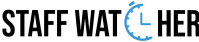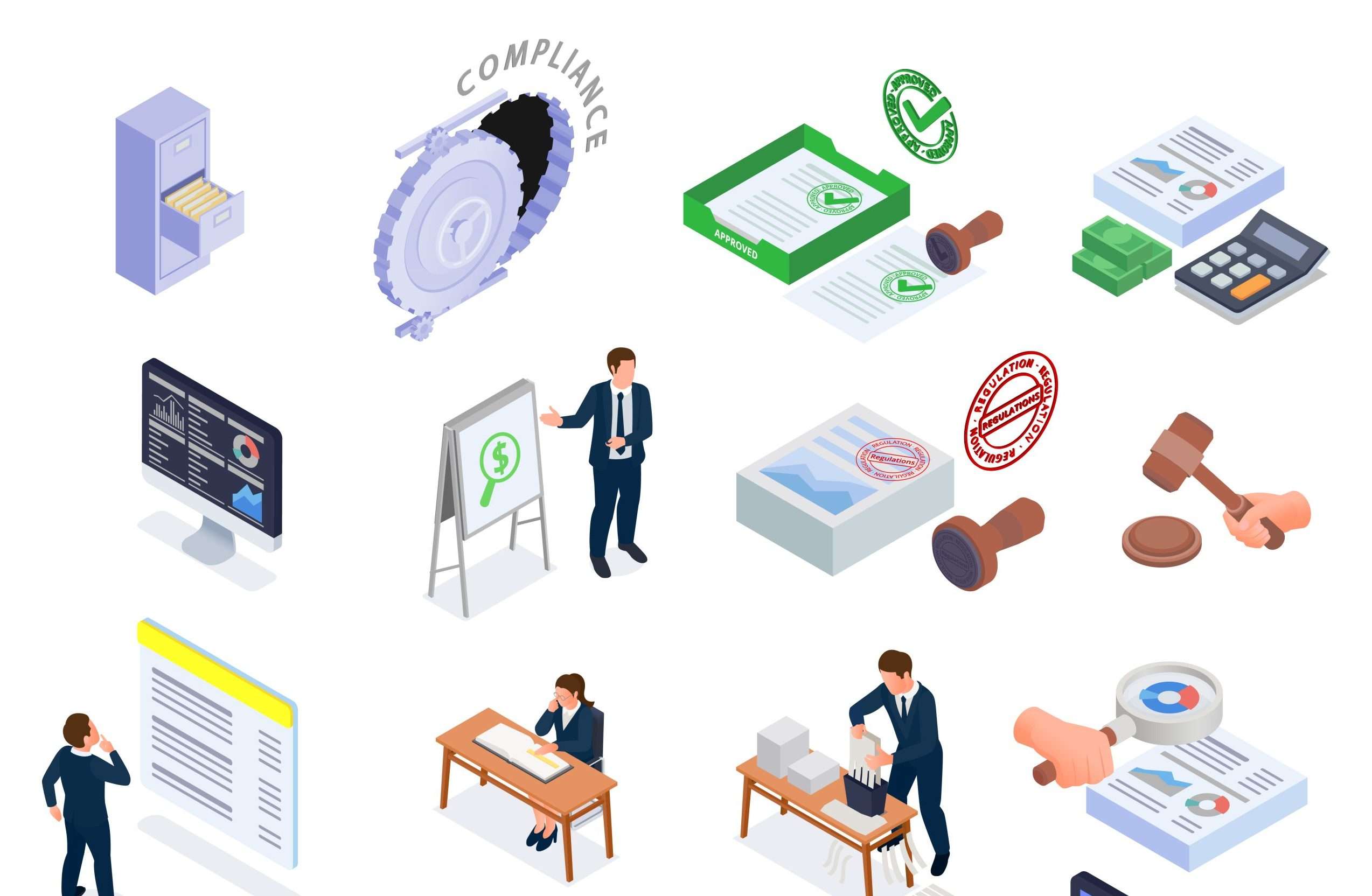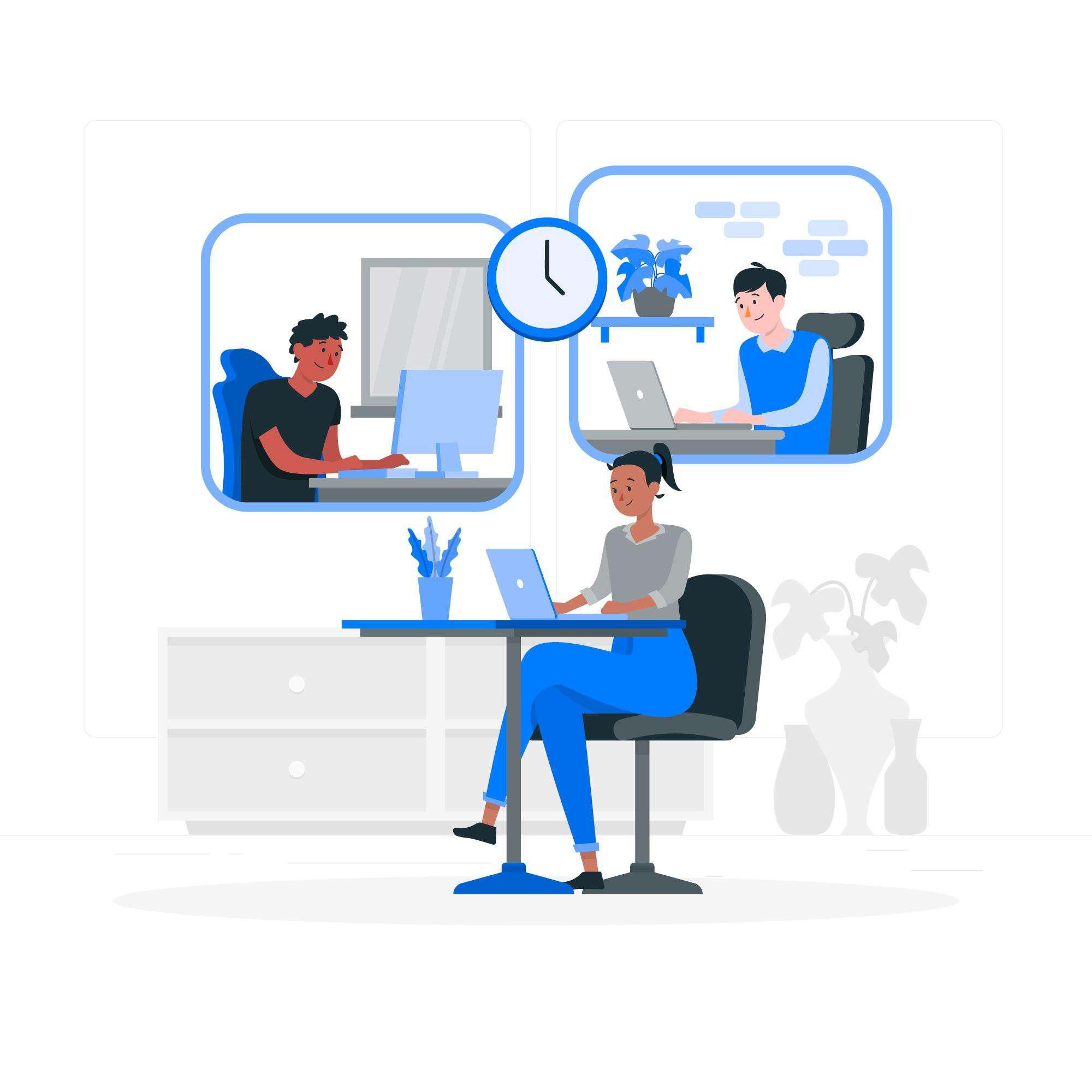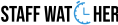Introduction
Managing a team can be challenging, but with Staffwatcher, it’s easier to keep track of everyone’s activities. This guide will show you how to navigate the Staffwatcher dashboard and make the most of its features.
What is Staffwatcher?
Staffwatcher is a tool that helps businesses monitor employee activities, track work hours, and assess productivity. It’s designed to provide real-time insights into your team’s performance.
Accessing the Dashboard
- Visit the Website: Open your browser and go to. Staffwatcher.com
- Log In: Enter your username and password. If you’re new, sign up by providing your name, email, and a secure password.
- Dashboard Overview: Once logged in, you’ll see the main dashboard displaying various metrics about your team’s activities.
Staffwatcher Dashboard Layout Overview
- User Selector: Located at the top-right, this allows you to choose a specific team member to view their performance metrics.
- Weekly Activity: Shows your team’s engagement over the past seven days, helping you identify trends.
- Working Hours: Displays daily and weekly working hours, highlighting any changes in productivity.
- Recent Activity: Lists tasks currently being worked on, ensuring you stay updated on ongoing projects.
Staffwatcher Dashboard Features
- Clock In/Out Records: Automatically logs when employees start and finish their work.
- Timesheets: Provides detailed records of work hours, which can be exported for analysis.
- Productivity Tracking: Assesses how employees spend their time, identifying areas for improvement.
How to Track Team Activity on Staffwatcher
- Real-Time Monitoring: See who is online, what tasks they’re working on, and their current status.
- Activity Logs: Review detailed logs of employee activities, including time spent on specific tasks.
- Idle Time Reports: Identify periods of inactivity to address potential productivity issues.
Staffwatcher Activity Reports
- Weekly Reports: Summarize team performance over the week, highlighting key metrics.
- Custom Reports: Generate reports based on specific criteria, such as individual performance or project timelines.
- Export Options: Download reports in various formats for further analysis or sharing with stakeholders.
Staffwatcher Activity Tracking Features
- Real-Time Updates: Monitor employee activities as they happen.
- Detailed Logs: Access comprehensive records of tasks, time spent, and productivity levels.
- Alerts and Notifications: Receive instant updates on important events, such as missed deadlines or extended idle times.
We hope that this article would be helpful for you on “How to Navigate the Staffwatcher Dashboard”. For more queries contact us on our Customer Support.