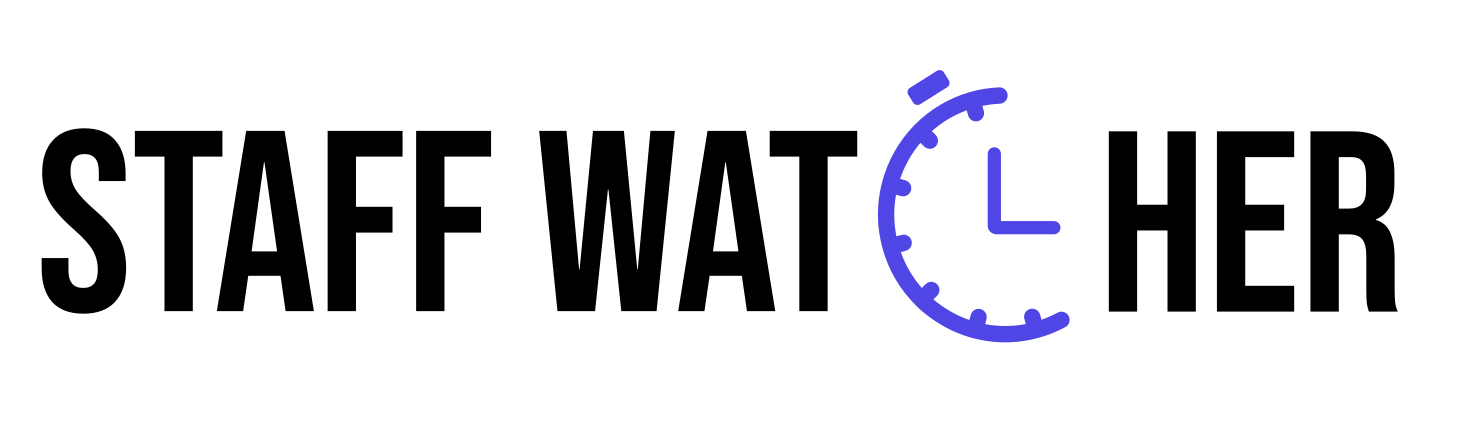Instructions for Mac Installation

- Locate the installed file in your Application folder.
- Double-click the file to open it.
- Then you will get this notice and click on Done.
- Navigate to System Preferences > Privacy & Security.
- Scroll to the bottom of the window, and locate the message about the blocked application.
- Click Open Anyway to allow the app to run.


- Finally, click Open Anyway, and the application will launch successfully.
- To enable full functionality (e.g., capturing screenshots and recording activity), grant the necessary permissions:
- Go to System Preferences > Privacy & Security.
- Select Screen Recording and Accessibility from the sidebar.
- Check the box next to the app name to grant access.