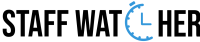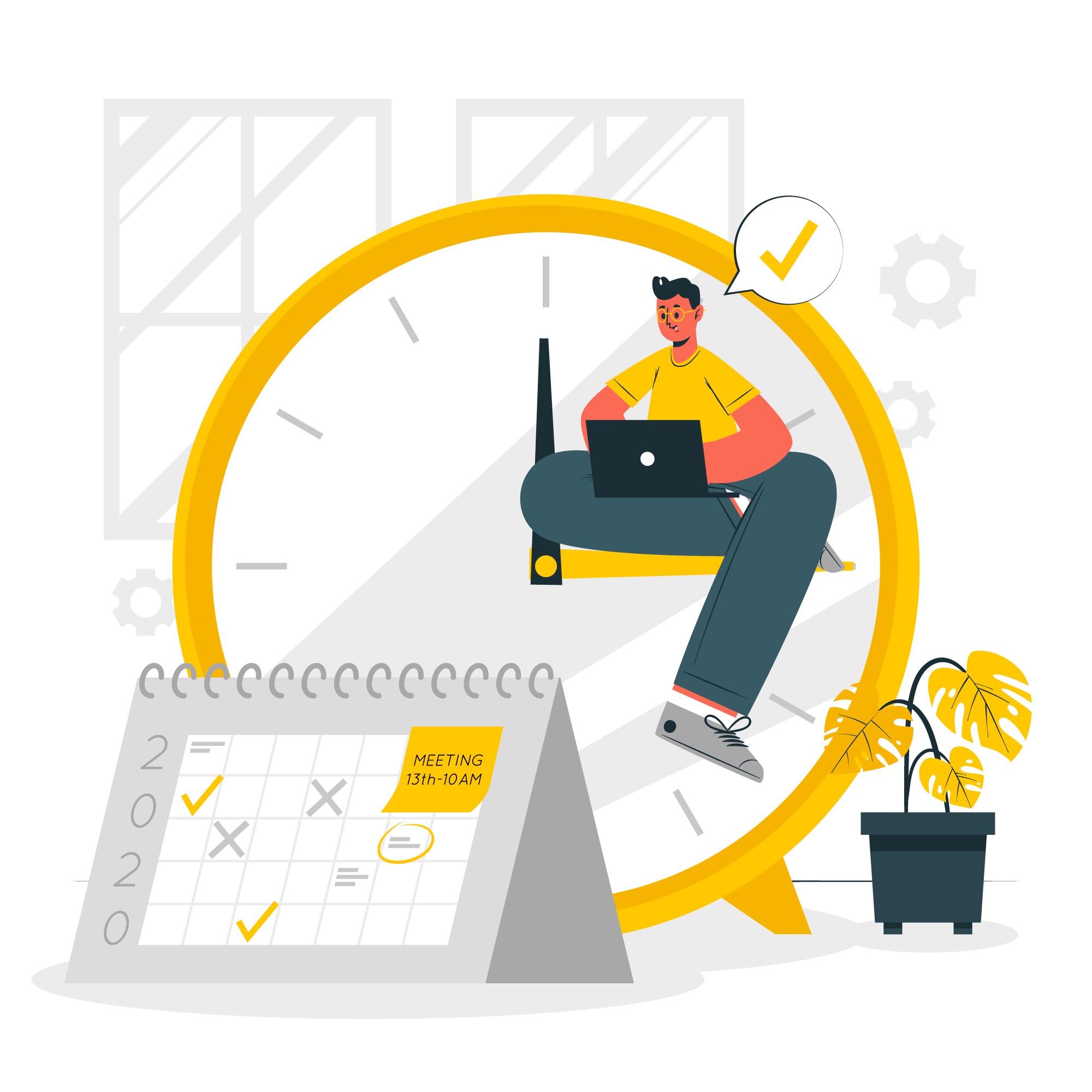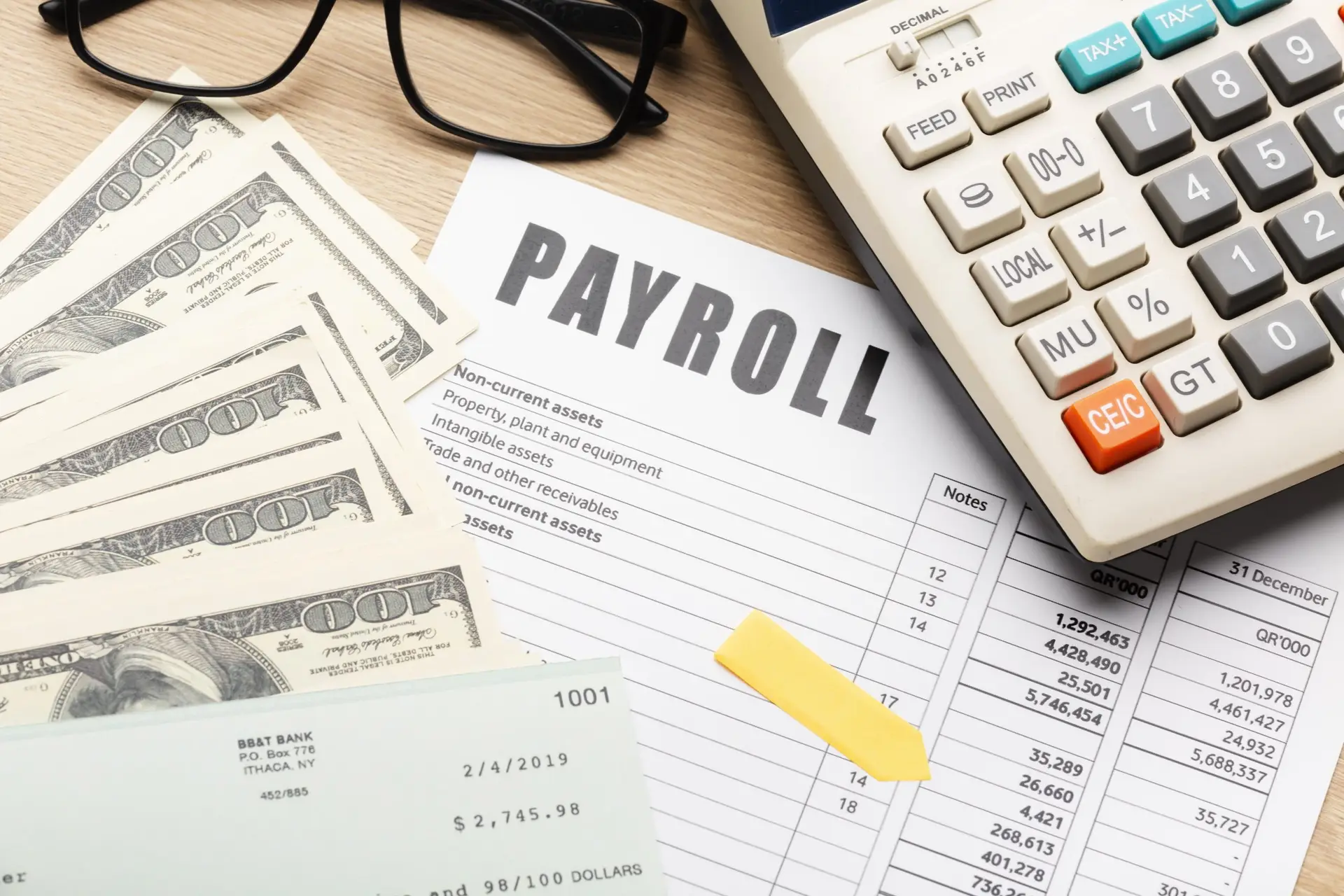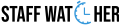In today’s rapidly changing world, productivity management without workflow disruption stands to be essential for any modern business. StaffWatcher offers the acumen of a streamlined way of monitoring desktop activities, increasing team performance, and instilling a culture of transparency- be it for an in-office team or one working from a different place altogether.
If you are willing to unleash the uttermost potential of the workforce, this step-by-step guide will enlighten you as to how to easily install, set up, and use StaffWatcher on your desktop.
Step 1: Download StaffWatcher
StaffWatcher is quickly and easily set up:
• Go to the Official Site:
Visit www.staffwatcher.com and go to the Download part.
• Platform Selection:
Choose the one suitable for your OS, since StaffWatcher runs both on Windows and macOS.
• Obtain the Installer:
Click the Download button to download the installer file. It is very light and secure.
Step 2: Install StaffWatcher on Desktop
After downloading the installer:
Run the Installation File: Open the file and stick to the on-screen instructions. This is usually a procedure for a few minutes.
Grant Necessary Permissions: For the software to monitor efficiently, you may have to grant StaffWatcher permission to perform screen recording and access usage data (particularly in macOS).
Sign In or Create an Account: Use your present credentials to log in, or create a new account if this is your first time setting up.
Tip:
We recommend that admins first set up the organization profile so that user management becomes easier later on.
Step 3: Configure Your Organization Settings
After you log in:
• Create an Organization Profile:
Save information like the company’s name, timezone, and working hours.
• Invite Team Members:
You can email invitations to people who will be using StaffWatcher. This email would come along with a link to download the StaffWatcher Agent to their devices.
• Model Your Monitoring Policy:
You have to decide what you want to measure:
o Usage of app/website
o Active/Idle time
o Automated screenshots (customized for frequency)
o Attendance/Shift tagging
StaffWatcher gives you extensive flexibility: how much detail or how little you want monitoring.
Step 4: Employee Setup – Installing the StaffWatcher Agent
Thereby every employee will:
• Accept the Invite:
Follow the link embedded in the invitation to reach the download page.
• Install the StaffWatcher Agent:
A few clicks and the Agent will quietly do its work in the background.
• Sign In:
Employees use their credentials to log in and have their first monitored session.
P.S. StaffWatcher will be transparent. Employees should know that what and when they are monitoring.
Step 5: Explore the StaffWatcher Dashboard
This dashboard is a central place for all information;
• Real-Time Activity Monitoring:
Tracks whether employees are active, what tasks they are doing, and, where enabled, real-time screenshots.
• Productivity Reports:
Includes detailed reports on application usage, time spent, and efficiency scores.
• Customizable Alerts:
Send notifications if idle time exceeds expectations, if unauthorized applications are used, or if guidelines around work hours are being flaunted.
• Attendance Management:
Automatically tracks log-in and log-out times, suitable for remote or hybrid employees.
Everything exudes simplicity in an interface that encourages exploration, even for someone using the software for the first time!
Step 6: Fine-Tune and Optimize
When your team comes to life, you should:
Customize Monitoring Settings if Required:
Set timings for tracking, get rid of certain features, and bring in foggy screenshots. Accessibly versus privacy is maintained through this.
Analyze Trends: Use StaffWatcher’s visual reports to highlight performance trends, troubleshoot bottlenecks in the workflow, and reward top performers.
Keep Open: Regularly talk to your team regarding how the monitoring data is being used to assist and not penalize their work.
Why Choose StaffWatcher?
Simple Setup: No technical know-how necessary.
Completely Configurable: You choose what and how to track.
Ethical & Transparent: Increase productivity while respecting privacy.
Instant Insights: Faster and smarter decisions.
Affordable & Scalable: Grows as you grow.
Regardless of whether you have a few employees or a large corporation, StaffWatcher provides you insight, fairness, and efficiency in leadership.
Final Thoughts
Installing StaffWatcher on Desktop means creating a smarter and more transparent workplace.StaffWatcher provides various tools that benefit productivity, team engagement, and security of business resources while ensuring trust and morale.
Ready to change your team’s functioning? Get started with StaffWatcher and watch your productivity climb!